Technology
Page Navigation
- Home
- Technology Department Documents and Policies
- PowerSchool Information for Parents
- ParentSquare and District Communication
- Data Privacy
- One-to-One Devices for Students
- Links for Teachers
-
Weekly Tech Tips and Reminders
- Air Drop Caution
- Audio - Headphone TroubleShooting
- Caution: Phishing
- Check Your Batteries
- Chrome Browser Habits
- Chromebook - Accessibility Menu
- Chromebook - High Contrast Mode
- Chromebook - Key Mapping
- Chromebook - Keyboard Issues
- Chromebook - On-Screen Keyboard
- Chromebook - Power Troubleshooting
- Chromebook - Screen Magnification
- Chromebook - Screen Rotation
- Chromebook - Summer Storage
- Chromebook Cleanliness
- Damaged Chromebook Process
- Device Care over the Winter Break
- Device Charging Tips
- Device Handling & Care
- Gmail Spam Filtering Tips
- Google 2-Step Verification
- Lost or Stolen!
- Mind Your Chargers
- Never Share Passwords
- Password Insights
- Pets and Laptops
- Resolving Slow Internet
- Restart - Step One
- Touchpad / TrackPad Tips
- Update Routers Often
- Winter Surge Protection
- Uxbridge Public Schools
- Weekly Tech Tips and Reminders
- Damaged Chromebook Process
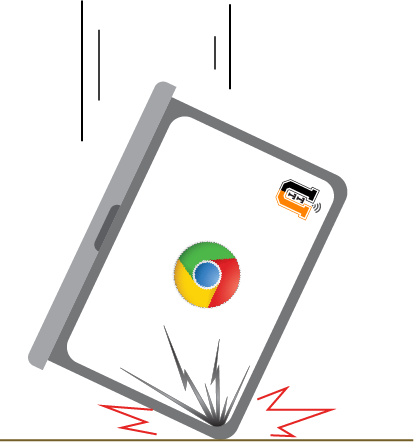
-
DAMAGED CHROMEBOOK PROCESS
This process is fairly simple: If a student arrives in class with a damaged Chromebook or if the damage happens in class (for example, when a Chromebook is knocked off of a desk), follow these steps:
1. The teacher will submit a Tech Support Ticket with a description of the damage or problem.
2. A Technical Support Team Member will arrive shortly with a loaner Chromebook for the student to use while their assigned Chromebook is being examined. After the specific problem or damage has been determined, the teacher will receive an update on its status.
3. If the assigned Chromebook has been insured, the student can use the loaner Chromebook (including bringing it home) until the repair has been completed through the insurance company. An email will be sent to the parents (with the teacher copied in) about the damage and, since it is covered by insurance, they are all set.
4. If the assigned Chromebook was not insured, an email will be sent to the parents (with the teacher copied in) about the damage and the cost of repair. The student can use the loaner Chromebook while a payment for repairs is being arranged and the repairs completed. However, the loaner Chromebook cannot go home with the student - it must remain at the school.5. Once the repairs are complete, the originally assigned Chromebook will be returned to the student and a follow up email will be sent to the parents to wrap up the process.
The most common damage we see:
- cracked screens from being dropped, closing the lid too forcefully or closing the lid with something on the keyboard
- keys/keyboards not working, sometimes from spills or excessive crumbs or debris (such as crayon bits, pet hair, etc.)
- audio jacks from where headsets are pulled out or snapped off by unexpected force
Posted 02-08-22

