Technology
Page Navigation
- Home
- Technology Department Documents and Policies
- PowerSchool Information for Parents
- ParentSquare and District Communication
- Data Privacy
- One-to-One Devices for Students
- Links for Teachers
-
Weekly Tech Tips and Reminders
- Air Drop Caution
- Audio - Headphone TroubleShooting
- Caution: Phishing
- Check Your Batteries
- Chrome Browser Habits
- Chromebook - Accessibility Menu
- Chromebook - High Contrast Mode
- Chromebook - Key Mapping
- Chromebook - Keyboard Issues
- Chromebook - On-Screen Keyboard
- Chromebook - Power Troubleshooting
- Chromebook - Screen Magnification
- Chromebook - Screen Rotation
- Chromebook - Summer Storage
- Chromebook Cleanliness
- Damaged Chromebook Process
- Device Care over the Winter Break
- Device Charging Tips
- Device Handling & Care
- Gmail Spam Filtering Tips
- Google 2-Step Verification
- Lost or Stolen!
- Mind Your Chargers
- Never Share Passwords
- Password Insights
- Pets and Laptops
- Resolving Slow Internet
- Restart - Step One
- Touchpad / TrackPad Tips
- Update Routers Often
- Winter Surge Protection
- Uxbridge Public Schools
- Weekly Tech Tips and Reminders
- Gmail Spam Filtering Tips
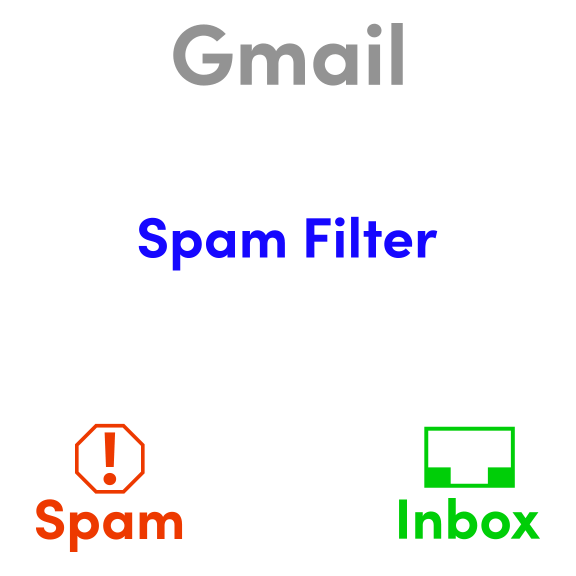
-
GMAIL SPAM FILTERING TIPS
All Gmail accounts have a Spam Folder that Google's AI Spam Filter will route email to based on a predetermined set of criteria. That criteria includes the sender's email address, domain, ip address, message content, number of messages sent, authentication protocols and the 'reputation level' of the domain it is being sent from. As we are in education, Google's filters for us are even more robust.
As a default, the Gmail Spam Folder is located in the menu on the left. You will need to click on the arrow next to "More" and scroll down to see it. As it is not usually visible, it is easy to forget that it is there and sometimes emails you are watching for can be routed into the Spam Folder and you won't notice. The easiest way to keep it visible is to click the gear icon, see all settings, click the labels tab and then select SHOW instead of HIDE next to the Spam Folder. That way if something does go into it, you'll have a visual reminder of the number of emails that are in there. Be cautious when examining them however, as they are usually being routed to Spam for a reason.
If you have emails being routed to your Spam Folder that should not be going there, you have a few handy options available.
1. Go to the Spam Folder and mark that email as 'not spam' to help train the filtering process.
2. Create a custom filter to keep emails from that specific sender from going into the Spam Folder.
If all of this seems complicated, don't worry - there is a PDF How-To attached here [Manage Gmail Spam Folder How To] with steps and visuals that will make things much easier!
Posted 03-09-22

