Technology
Page Navigation
- Home
- Technology Department Documents and Policies
- PowerSchool Information for Parents
- ParentSquare and District Communication
- Data Privacy
- One-to-One Devices for Students
- Links for Teachers
-
Weekly Tech Tips and Reminders
- Air Drop Caution
- Audio - Headphone TroubleShooting
- Caution: Phishing
- Check Your Batteries
- Chrome Browser Habits
- Chromebook - Accessibility Menu
- Chromebook - High Contrast Mode
- Chromebook - Key Mapping
- Chromebook - Keyboard Issues
- Chromebook - On-Screen Keyboard
- Chromebook - Power Troubleshooting
- Chromebook - Screen Magnification
- Chromebook - Screen Rotation
- Chromebook - Summer Storage
- Chromebook Cleanliness
- Damaged Chromebook Process
- Device Care over the Winter Break
- Device Charging Tips
- Device Handling & Care
- Gmail Spam Filtering Tips
- Google 2-Step Verification
- Lost or Stolen!
- Mind Your Chargers
- Never Share Passwords
- Password Insights
- Pets and Laptops
- Resolving Slow Internet
- Restart - Step One
- Touchpad / TrackPad Tips
- Update Routers Often
- Winter Surge Protection
- Uxbridge Public Schools
- Weekly Tech Tips and Reminders
- Lost or Stolen!
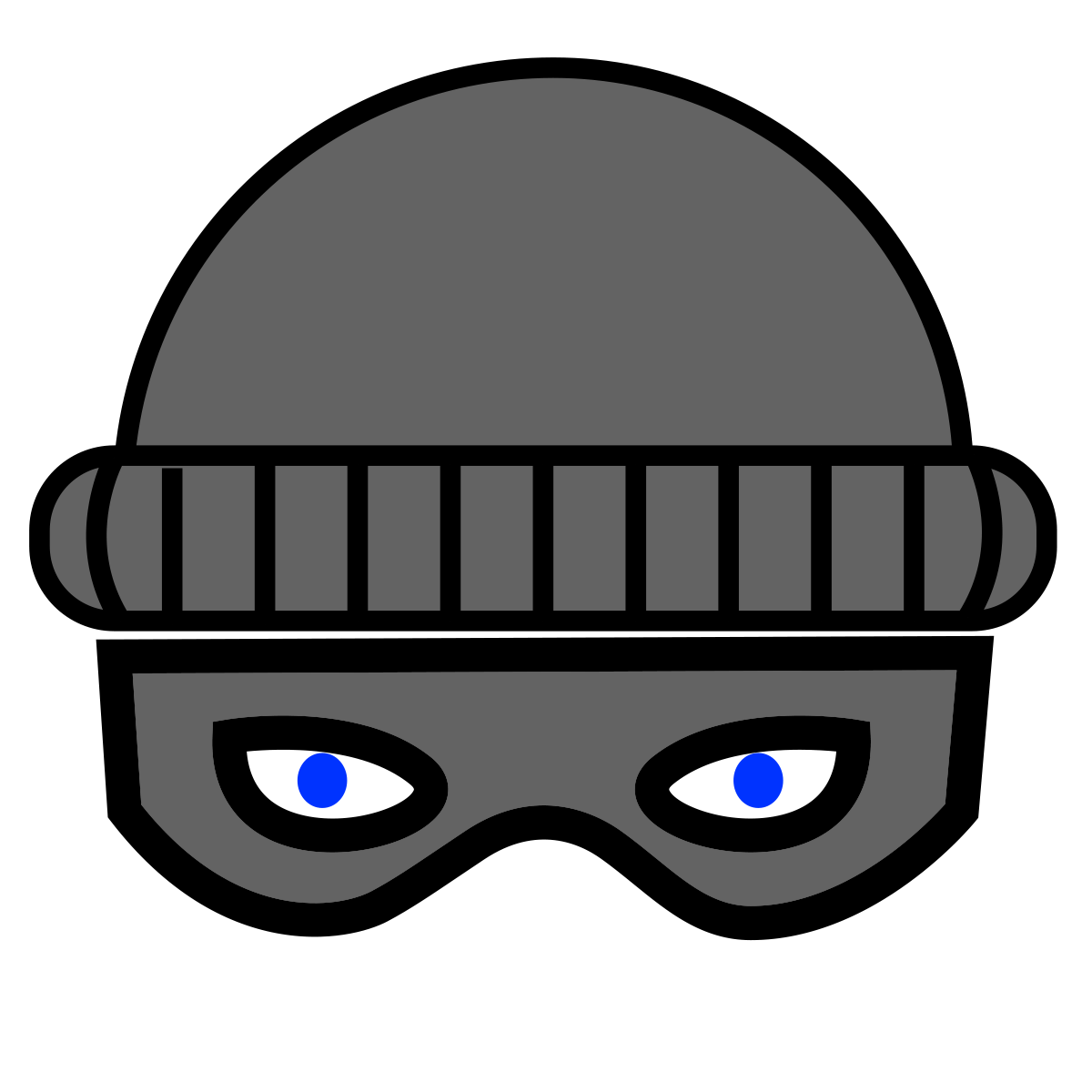
-
LOST OR STOLEN
In the unlikely event that an Uxbridge Public School-issued Chromebook or MacBook is lost or stolen, there are several things that you can do immediately to help us mitigate the loss. The same holds true in the case that your school Gmail account or password is compromised.
For Students and Parents:
Step 1. Email Technical Support
Send an email to techsupport@uxbridge.k12.ma.us. All members of the Technology Team will see these emails. Include as much detail as possible including time and location.
Step 2. Notify local Law Enforcement
If the theft of equipment happened outside of the Uxbridge Public School grounds, law enforcement will need to be made aware.
For Teachers and Staff:
Step 1. Email Technical Support
Send an email to techsupport@uxbridge.k12.ma.us. All members of the Technology Team will see these emails. Include as much detail as possible, including time and location.
Step 2. Put in a Technical Support Ticket Request
Submit the Support Ticket with similar information as in the email. The Technology Team constantly monitors ticket requests during working hours.
Step 3. Notify your direct Supervisor/Manager
This is especially important if the problem occurs after hours, as they can escalate the issue up the chain as needed, ultimately reaching the Director of Technology.
Step 4. Notify local Law Enforcement
If the theft of equipment happened outside of the Uxbridge Public School grounds, law enforcement will need to be made aware.
The Technology Team has a number of options at their disposal to mitigate these situations, ranging from complete lockdown of Chromebooks, to flagging specific MacBook activity through Apple, to changing passwords and even shutting down email accounts. The faster we are made aware, the faster we can put safeguards in place.
Thank you in advance for your timely assistance should this situation ever occur.
Posted 05-02-22

