Technology
Page Navigation
- Home
- Technology Department Documents and Policies
- PowerSchool Information for Parents
- ParentSquare and District Communication
- Data Privacy
- One-to-One Devices for Students
- Links for Teachers
-
Weekly Tech Tips and Reminders
- Air Drop Caution
- Audio - Headphone TroubleShooting
- Caution: Phishing
- Check Your Batteries
- Chrome Browser Habits
- Chromebook - Accessibility Menu
- Chromebook - High Contrast Mode
- Chromebook - Key Mapping
- Chromebook - Keyboard Issues
- Chromebook - On-Screen Keyboard
- Chromebook - Power Troubleshooting
- Chromebook - Screen Magnification
- Chromebook - Screen Rotation
- Chromebook - Summer Storage
- Chromebook Cleanliness
- Damaged Chromebook Process
- Device Care over the Winter Break
- Device Charging Tips
- Device Handling & Care
- Gmail Spam Filtering Tips
- Google 2-Step Verification
- Lost or Stolen!
- Mind Your Chargers
- Never Share Passwords
- Password Insights
- Pets and Laptops
- Resolving Slow Internet
- Restart - Step One
- Touchpad / TrackPad Tips
- Update Routers Often
- Winter Surge Protection
- Uxbridge Public Schools
- Weekly Tech Tips and Reminders
- Google 2-Step Verification
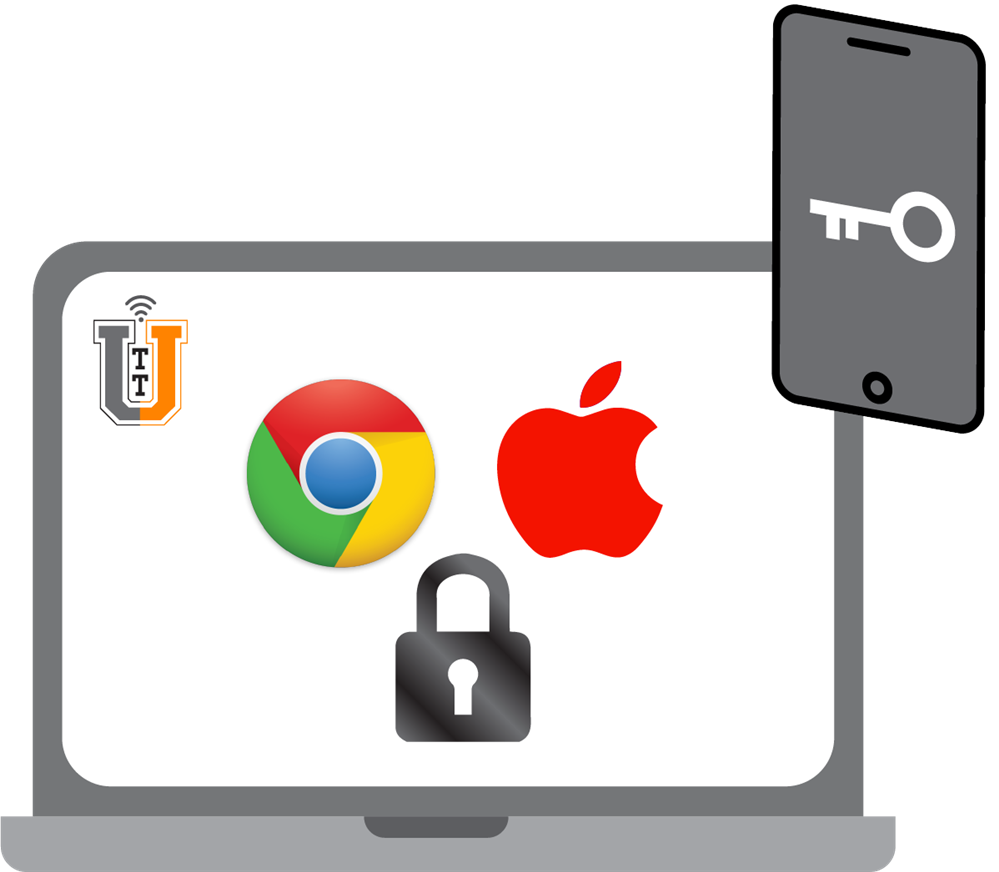
-
GOOGLE 2-STEP VERIFICATION
Security is ALWAYS a concern. Phishing attempts happen with some regularity. If you have not done so already, please enable 2-Step Verification on your Google Account!
Once enabled, when you log in after 30 days have passed or if you log in via a different device, Google will prompt you to enter a code to verify that it is indeed you trying to sign in. They also send an email to let you know any time a sign in is attempted on a new device (so this is also a great way to know if someone other than you is attempting to access your account).
You can receive this code in a variety of ways.
1. You can receive a text on your phone with the code.
2. You can receive an email on your backup email address with the code.
3. You can print out a predefined set of codes to use, once each (when you use the last one, you have to get a new set to use).
The email and printed options are the best for situations where you have very poor or no cell service.
You can also download the Google App on your smartphone or tablet, and instead of getting a code, you will receive a Google Prompt asking if it is indeed you that is trying to sign in. If it is, confirm and you'll be signed right in. If not, you can deny access right then and there.
Again, please be security conscious and Enable your 2-Step Verification. Identity Theft is time-consuming and sometimes very costly to resolve. Prevent issues before they happen!
For a How-To Guide on enabling 2-Step Verification, see the linked PDF here.
Posted 03-24-22

