Technology
Page Navigation
- Home
- Technology Department Documents and Policies
- PowerSchool Information for Parents
- ParentSquare and District Communication
- Data Privacy
- One-to-One Devices for Students
- Links for Teachers
-
Weekly Tech Tips and Reminders
- Air Drop Caution
- Audio - Headphone TroubleShooting
- Caution: Phishing
- Check Your Batteries
- Chrome Browser Habits
- Chromebook - Accessibility Menu
- Chromebook - High Contrast Mode
- Chromebook - Key Mapping
- Chromebook - Keyboard Issues
- Chromebook - On-Screen Keyboard
- Chromebook - Power Troubleshooting
- Chromebook - Screen Magnification
- Chromebook - Screen Rotation
- Chromebook - Summer Storage
- Chromebook Cleanliness
- Damaged Chromebook Process
- Device Care over the Winter Break
- Device Charging Tips
- Device Handling & Care
- Gmail Spam Filtering Tips
- Google 2-Step Verification
- Lost or Stolen!
- Mind Your Chargers
- Never Share Passwords
- Password Insights
- Pets and Laptops
- Resolving Slow Internet
- Restart - Step One
- Touchpad / TrackPad Tips
- Update Routers Often
- Winter Surge Protection
- Uxbridge Public Schools
- Weekly Tech Tips and Reminders
- Update Routers Often
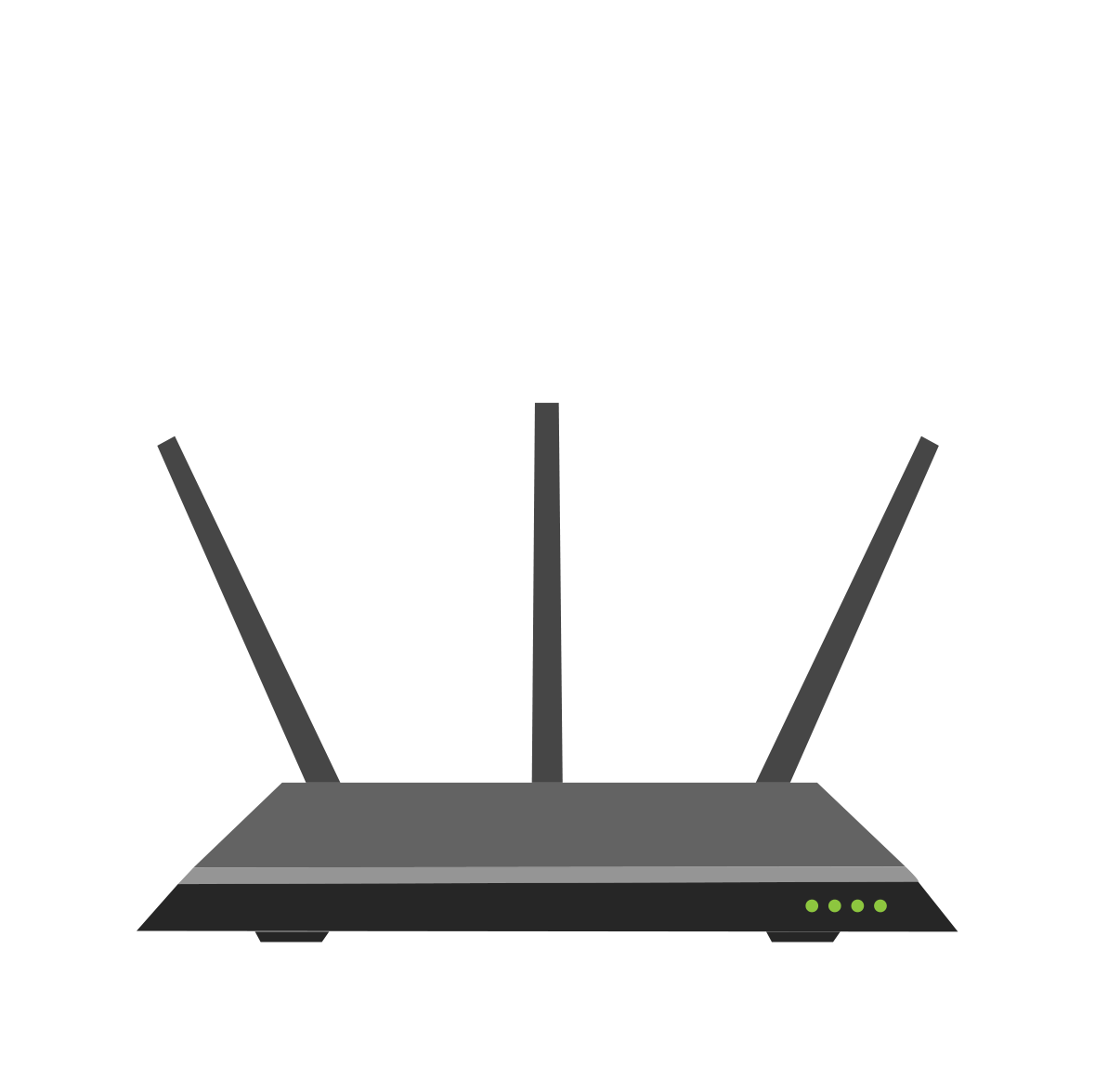
-
KEEP YOUR ROUTER UPDATED
We receive alerts from the Massachusetts State Police - Cybersecurity Program every so often about an increased risk of worms and botnets from hostile sources targeting routers, especially home/small business routers.
Given the ever increasing security threat, it is important to update the firmware on your home router to limit vulnerabilities. Updates are made available from time to time to address security flaws and exploits that router manufacturers have become aware of. Unlike Windows and MacOS/iOS updates that remind you daily that updates are waiting, you may not know that router firmware updates are available unless you are specifically watching for them.
Consider this your reminder from the Technology Team! You should actually check for updates at least once a month.
Older routers may be a bit more difficult to update, often requiring you to connect to a specific IP address on your home network (frequently 192.168.1.1) and then entering a name and password (which hopefully you changed when you initially set it up and have it written down somewhere) before looking through a couple tabs of technical data. You can find out more on the router manufacturer's website, but if you have one of these older routers, update it first and consider getting a new one.
Newer routers (those purchased in the last 5-7 years) are much easier, often having an App that you can use right from your smartphone. The Apps usually have a fairly visible "update your firmware" button you can press. Again, visit the manufacturer's website for specifics.
If you need technical assistance in updating your router, we recommend reaching out to the router manufacturer or your internet provider. Stay safe out there!
Posted 04-25-22

