Technology
Page Navigation
- Home
- Technology Department Documents and Policies
- PowerSchool Information for Parents
- ParentSquare and District Communication
- Data Privacy
- One-to-One Devices for Students
- Links for Teachers
-
Weekly Tech Tips and Reminders
- Air Drop Caution
- Audio - Headphone TroubleShooting
- Caution: Phishing
- Check Your Batteries
- Chrome Browser Habits
- Chromebook - Accessibility Menu
- Chromebook - High Contrast Mode
- Chromebook - Key Mapping
- Chromebook - Keyboard Issues
- Chromebook - On-Screen Keyboard
- Chromebook - Power Troubleshooting
- Chromebook - Screen Magnification
- Chromebook - Screen Rotation
- Chromebook - Summer Storage
- Chromebook Cleanliness
- Damaged Chromebook Process
- Device Care over the Winter Break
- Device Charging Tips
- Device Handling & Care
- Gmail Spam Filtering Tips
- Google 2-Step Verification
- Lost or Stolen!
- Mind Your Chargers
- Never Share Passwords
- Password Insights
- Pets and Laptops
- Resolving Slow Internet
- Restart - Step One
- Touchpad / TrackPad Tips
- Update Routers Often
- Winter Surge Protection
- Uxbridge Public Schools
- Weekly Tech Tips and Reminders
- Audio - Headphone TroubleShooting
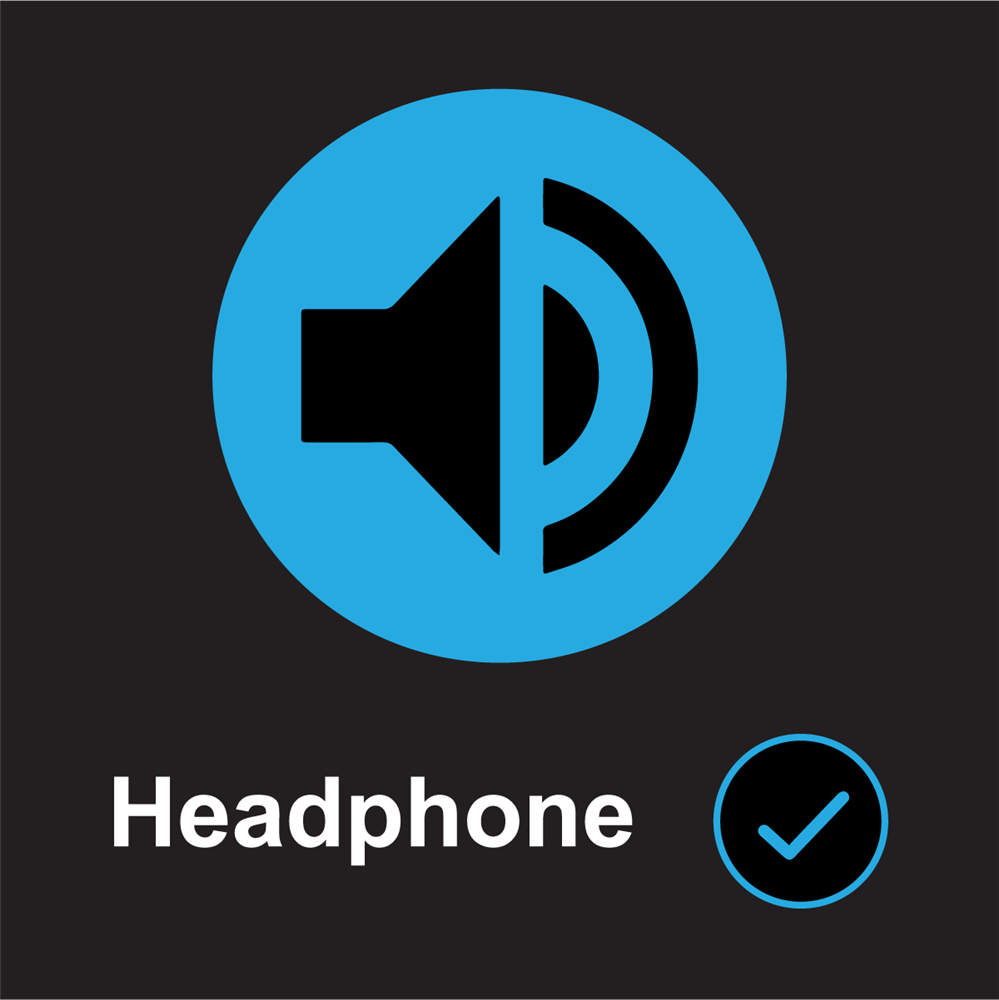
-
AUDIO - HEADPHONE TROUBLESHOOTING ON A CHROMEBOOK
One of the frequently recurring Technical Support subjects we see often is with headphones and the audio port of Chromebooks. Here are a few quick and easy troubleshooting steps you can try if you aren't getting any sound from the headphones.
1) Do the headphones register when you plug them into the Chromebook? Usually a volume bar will appear in the lower right of the screen when headphones are plugged in. If the volume bar appears, at least the Chromebook is recognizing the headphones.
2) Is the sound muted? You can check by clicking on the time in the lower right of the screen to get the Quick Settings Panel. If there is a line through the speaker symbol, click on it to unmute the sound. You can also check the volume setting here to make sure it isn't set too low.
3) Is the lack of sound only on that particular set of headphones? Try plugging in a different set. If you get sound on the new one, the problem is most likely with the original headphones.
4) Sometimes certain websites can cause glitches with the audio that can easily be fixed by a restart. Unplug the headphones, restart the Chromebook and then plug them back in once you reach the login screen. Then log back in and test.
5) Is the headphone jack extremely loose in the port? Is something blocking it from being plugged in all the way? The ports can get damaged from sudden pulls on the attached audio, and sometimes the audio plugs can even snap off.
If you have tried #1 through #4 and there is still an issue or #5 is clearly the problem, then it is time to seek assistance from Technical Support!
Posted 04-05-22

