Technology
Page Navigation
- Home
- Technology Department Documents and Policies
- PowerSchool Information for Parents
- ParentSquare and District Communication
- Data Privacy
- One-to-One Devices for Students
- Links for Teachers
-
Weekly Tech Tips and Reminders
- Air Drop Caution
- Audio - Headphone TroubleShooting
- Caution: Phishing
- Check Your Batteries
- Chrome Browser Habits
- Chromebook - Accessibility Menu
- Chromebook - High Contrast Mode
- Chromebook - Key Mapping
- Chromebook - Keyboard Issues
- Chromebook - On-Screen Keyboard
- Chromebook - Power Troubleshooting
- Chromebook - Screen Magnification
- Chromebook - Screen Rotation
- Chromebook - Summer Storage
- Chromebook Cleanliness
- Damaged Chromebook Process
- Device Care over the Winter Break
- Device Charging Tips
- Device Handling & Care
- Gmail Spam Filtering Tips
- Google 2-Step Verification
- Lost or Stolen!
- Mind Your Chargers
- Never Share Passwords
- Password Insights
- Pets and Laptops
- Resolving Slow Internet
- Restart - Step One
- Touchpad / TrackPad Tips
- Update Routers Often
- Winter Surge Protection
- Uxbridge Public Schools
- Weekly Tech Tips and Reminders
- Chromebook - Power Troubleshooting
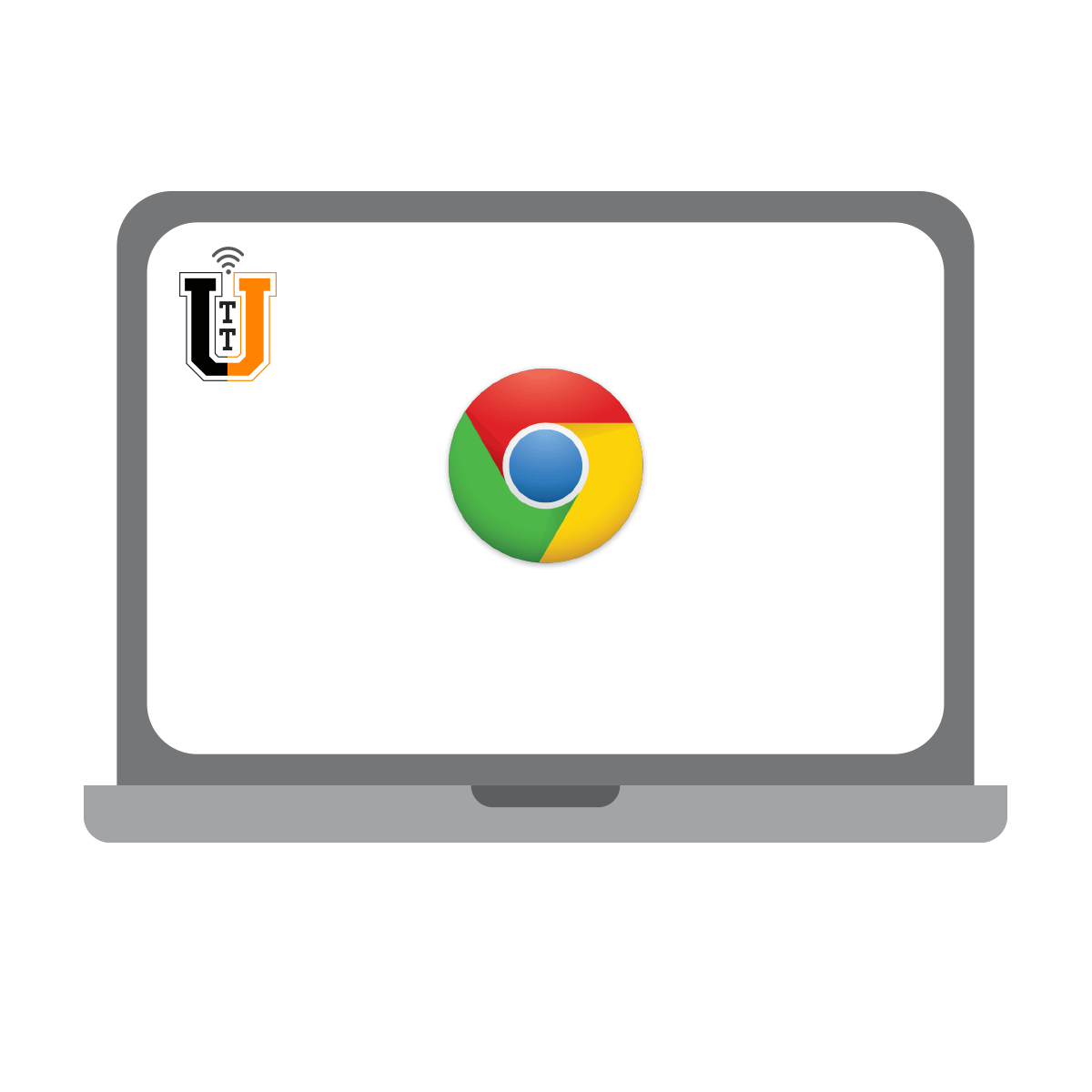
-
CHROMEBOOK POWER TROUBLESHOOTING
Here are a few things you can try that could solve, or at least isolate, the issue of a Chromebook not powering on.
If the Chromebook won't turn on:
- Plug in the charger and give it a few minutes. If the power was completely drained from the Chromebook, it may take a while to turn back on. Press the Power button. If the battery light is amber, give it a few more minutes and try again.
- Perform a hard reset (detailed below).
- If the battery light is flashing amber and white in a specific pattern or if it is solid red, that will require contacting your child's teacher and having them reach out to technical support.
If the Chromebook turns on but won't charge:
- Try charging with a different Chromebook charger first if you have one available. If the different charger works, your child is up and running immediately and you can then send a message to their teacher to contact technical support and have the non-functioning charger (or charging cable) replaced.
- If the Chromebook has a second USB-C charging port (located on the right side as opposed to the left), you can try charging it from there. If one port works and the other doesn't, then the problem is isolated and you have a temporary workaround.
- Perform a hard reset (detailed below).
- If all else fails, contact your child's teacher and they will reach out to technical support to get the problem resolved..
Advanced Option - Hard Reset
- Unplug the charger.
- Press and hold the Power button for 10 second and then release.
- Press and hold the Refresh button (arrow moving in a circle symbol)
- Press and release the Power button.
- Wait for the Chromebook to power on and release the Power button.
Posted 05-24-22

