Technology
Page Navigation
- Home
- Technology Department Documents and Policies
- PowerSchool Information for Parents
- ParentSquare and District Communication
- Data Privacy
- One-to-One Devices for Students
- Links for Teachers
-
Weekly Tech Tips and Reminders
- Air Drop Caution
- Audio - Headphone TroubleShooting
- Caution: Phishing
- Check Your Batteries
- Chrome Browser Habits
- Chromebook - Accessibility Menu
- Chromebook - High Contrast Mode
- Chromebook - Key Mapping
- Chromebook - Keyboard Issues
- Chromebook - On-Screen Keyboard
- Chromebook - Power Troubleshooting
- Chromebook - Screen Magnification
- Chromebook - Screen Rotation
- Chromebook - Summer Storage
- Chromebook Cleanliness
- Damaged Chromebook Process
- Device Care over the Winter Break
- Device Charging Tips
- Device Handling & Care
- Gmail Spam Filtering Tips
- Google 2-Step Verification
- Lost or Stolen!
- Mind Your Chargers
- Never Share Passwords
- Password Insights
- Pets and Laptops
- Resolving Slow Internet
- Restart - Step One
- Touchpad / TrackPad Tips
- Update Routers Often
- Winter Surge Protection
- Uxbridge Public Schools
- Weekly Tech Tips and Reminders
- Chromebook - Screen Rotation
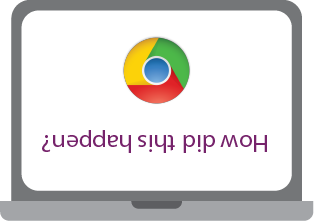
-
CHROMEBOOK - SCREEN ROTATION
Occasionally, the Tech Team will get a request to reset a student's Chromebook screen as it is suddenly displaying ninety degrees left or right or even entirely upside down. This happens as a result of a specific set of keys being pressed and is a built-in feature of Chromebooks.
If your child (or student) has this happen, there is an easy fix. To rotate the screen on a Chromebook, press the following keys at the same time: CTRL, SHIFT and REFRESH (the REFRESH key is in the top row, 4th one in from the left and looks like an arrow moving in a circle). Each press of this key combination will rotate the screen 90 degrees. One to three presses of this key combination should have the screen back to normal.
You might ask what the benefits of this feature are -- two come to mind immediately. The first is that it allows someone sitting across from you to read the screen when the keyboard and screen of the Chromebook are laid flat and can help when collaborating on a project. The second is more of a display shortcut. If you have an image, for example a scanned landscape document that is displayed in a Word doc or PDF in portrait orientation, you can use the Screen Rotation shortcut to quickly flip it in the right direction. This can be particularly helpful if you are presenting such a document from a Chromebook to a large screen in front of the class.
Posted 05-09-22

