Technology
Page Navigation
- Home
- Technology Department Documents and Policies
- PowerSchool Information for Parents
- ParentSquare and District Communication
- Data Privacy
- One-to-One Devices for Students
- Links for Teachers
-
Weekly Tech Tips and Reminders
- Air Drop Caution
- Audio - Headphone TroubleShooting
- Caution: Phishing
- Check Your Batteries
- Chrome Browser Habits
- Chromebook - Accessibility Menu
- Chromebook - High Contrast Mode
- Chromebook - Key Mapping
- Chromebook - Keyboard Issues
- Chromebook - On-Screen Keyboard
- Chromebook - Power Troubleshooting
- Chromebook - Screen Magnification
- Chromebook - Screen Rotation
- Chromebook - Summer Storage
- Chromebook Cleanliness
- Damaged Chromebook Process
- Device Care over the Winter Break
- Device Charging Tips
- Device Handling & Care
- Gmail Spam Filtering Tips
- Google 2-Step Verification
- Lost or Stolen!
- Mind Your Chargers
- Never Share Passwords
- Password Insights
- Pets and Laptops
- Resolving Slow Internet
- Restart - Step One
- Touchpad / TrackPad Tips
- Update Routers Often
- Winter Surge Protection
- Uxbridge Public Schools
- Weekly Tech Tips and Reminders
- Chromebook - On-Screen Keyboard
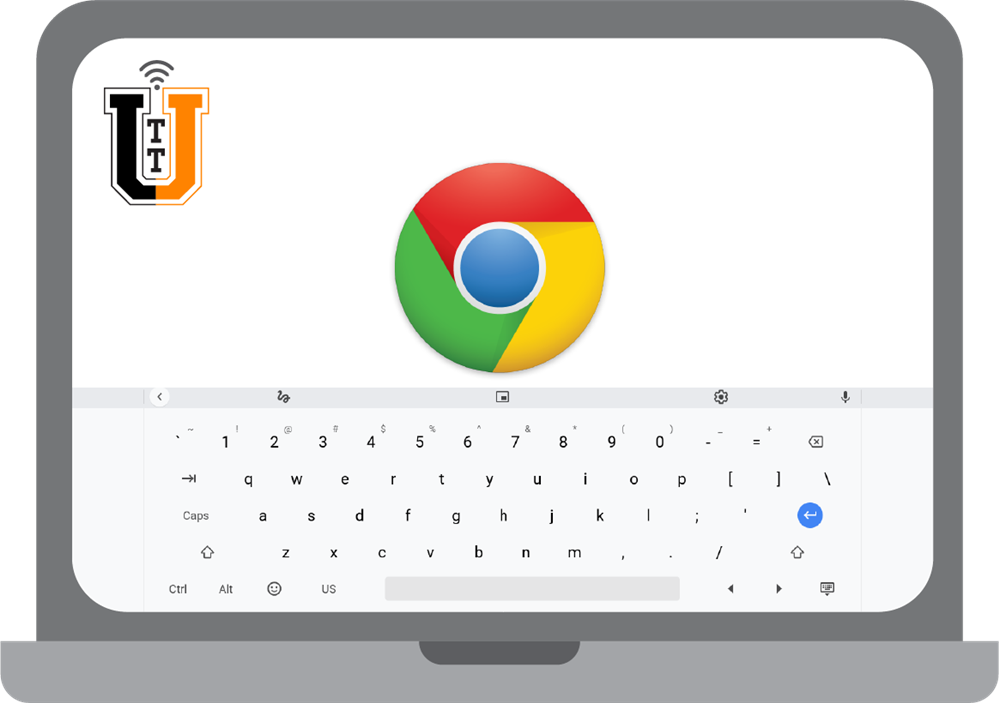
-
CHROMEBOOK - ON-SCREEN KEYBOARD
Chromebooks have another interesting feature, which can be particularly handy if the physical keys on the keyboard are not working well. It is called the On-Screen Keyboard and can be found under the Accessibility Menu (available even before a student signs in). Simply click the Time to open the Quick Settings Panel, click the Accessibility Menu Icon, and then enable the On-Screen Keyboard (you may need to scroll down the list slightly to see it). Once enabled, it appears as a small keyboard icon in the lower right of the screen and can be clicked on or off.
It simply allows students to be able to click the letters using the touchpad/mouse instead of having to use the keyboard. If you are having a student use a touchpad/mouse-driven program, this is a temporary workaround to enable them to log in to Google/Clever and keep working even if their keys are not functioning well. As usual, please contact Technical Support in the case of a keyboard in need of repair - but this keeps the student's down-time to a minimum in the meantime.
Posted 05-16-22

