Technology
Page Navigation
- Home
- Technology Department Documents and Policies
- PowerSchool Information for Parents
- ParentSquare and District Communication
- Data Privacy
- One-to-One Devices for Students
- Links for Teachers
-
Weekly Tech Tips and Reminders
- Air Drop Caution
- Audio - Headphone TroubleShooting
- Caution: Phishing
- Check Your Batteries
- Chrome Browser Habits
- Chromebook - Accessibility Menu
- Chromebook - High Contrast Mode
- Chromebook - Key Mapping
- Chromebook - Keyboard Issues
- Chromebook - On-Screen Keyboard
- Chromebook - Power Troubleshooting
- Chromebook - Screen Magnification
- Chromebook - Screen Rotation
- Chromebook - Summer Storage
- Chromebook Cleanliness
- Damaged Chromebook Process
- Device Care over the Winter Break
- Device Charging Tips
- Device Handling & Care
- Gmail Spam Filtering Tips
- Google 2-Step Verification
- Lost or Stolen!
- Mind Your Chargers
- Never Share Passwords
- Password Insights
- Pets and Laptops
- Resolving Slow Internet
- Restart - Step One
- Touchpad / TrackPad Tips
- Update Routers Often
- Winter Surge Protection
- Uxbridge Public Schools
- Weekly Tech Tips and Reminders
- Chromebook - Screen Magnification
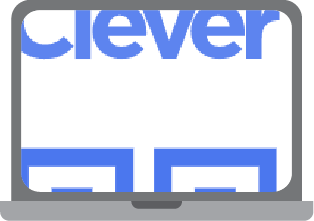
-
CHROMEBOOK - SCREEN MAGNIFICATION
Another built-in feature of Chromebooks is the ability to magnify the screen. This can be very helpful for tiny text, but it can also be very frustrating, especially if your child (or your student) accidentally enables it themselves and they are unable to turn it off. We see it come up as a support ticket every few months.
The Full-Screen Magnifier is located under the Accessibility Dropdown in the Quick Settings Panel. It can be particularly difficult to open up when the screen is greatly magnified as the touchpad cursor makes the screen move rapidly in the direction opposite what you might expect. There is a much easier way to disable this, however.
Use the Keyboard Shortcut of CTRL, SEARCH and M (press all at the same time). This will disable it directly. Press them again to re-enable it if needed. The SEARCH Key is the one with the Magnifying Glass symbol on it directly above the Shift Key on the left.
A quicker, easier way to increase and decrease magnification on a Chromebook is simply to use CTRL, SHIFT and + (plus) for increasing and CTRL, SHIFT and - (minus) for decreasing.
Posted 05-09-22

